The current default configuration of our PC laptops seems to be set so that the projector is only taking advantage of the middle of our SMART boards. You should be able to use the whole area of the board by following these instructions:
1. Click on the start button
2. Type ‘display’
3. Select ‘display settings’
4. Select ‘Advanced display settings’
5. Click ‘display adapter properties for Display 1’
6. Click ‘List All Modes’ button within ‘Multiple Monitors and Intel(R) UHD Graphics 620 Properties’ window
7. Select ‘1024 by 768, True Color’ and then click ‘OK’ button
NOTE: Be aware that your laptop display now shows black bars on the right and left sides – when you disconnect the display adapter from your computer, your laptop’s black bars on the display will go away