Windows Users
- Open a File Explorer Window
The icon may look like the following
Or you can open the start menu and type This PC, then click This PC
- Make sure you have selected “This PC†in the left navigational menu
- You should see your S: drive for All District Shares and X: drive for Staff Common under Network Locations
- If it is missing and you need access, please put in a support ticket
Mac Users
- Click on the Go menu from the top menu bar
- Click Go to Server
- In the address field enter one of the following paths depending on what you need
Staff Common (aka Staff_Kommon)smb://archive01.nycsd.northernyork.org/District Shares/Staff CommonAdministrative Share
smb://archive01.nycsd.northernyork.org/District Shares/Administration
Building Shares
Smb://archive01.nycsd.northernyork.org/District Shares
- Click Connect