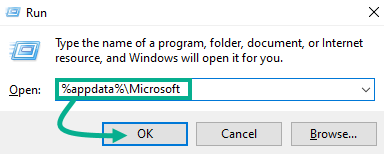- Fully close Microsoft Teams and Outlook.
- Right click the Teams icon in your icon tray in the bottom right corner of your screen, then click Quit.
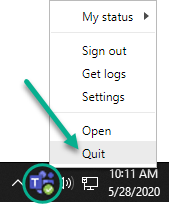 In Outlook, select the File menu and choose Exit.
In Outlook, select the File menu and choose Exit.
- Right click the Teams icon in your icon tray in the bottom right corner of your screen, then click Quit.
- While holding the Windows () key, press R to open Windows Run, then copy and paste the following into the box and click OK:
- Find the Teams folder, then right click it and select Delete.
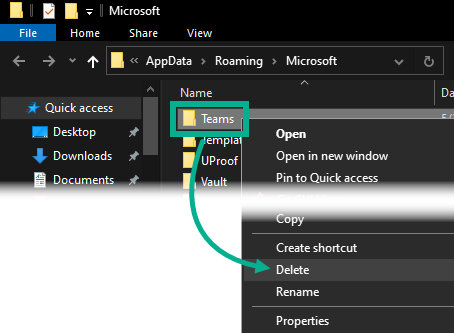
- Relaunch Microsoft Teams. You should now be prompted to sign back into Teams.
How to clear Teams cache
Rate This Article
(36 out of 49 people found this article helpful)