You can embed a SWF file in a PowerPoint presentation by performing the following
steps:
1. In PowerPoint, create a new slide.
2. Make sure the Control Toolbox is displayed (choose View|Toolbars|Control
Toolbox from the application menu to turn it on/off)
3. From the Control Toolbox, select the More Controls icon.
4. Choose Shockwave Flash Object
5. Draw out a rectangle on your slide (the size can be adjusted later).
6. Right click on the rectangle you just drew and choose Properties
7. Under the Alphabetic tab, make the following changes:
o Embed Movie: Change to TRUE
o Loop: Change to FALSE (unless you want the movie to loop).
o Movie: Type in the absolute path of your file (eg:
C:\myfiles\mychart.swf)
o Playing: Change to TRUE
8. Run the slideshow and go back to step 6 as necessary to make any adjustments
NOTES:
• Although the player includes a “Transparent” setting (using WMode), it has
not been successfully tested from within PowerPoint (may not be supported).
The SWF / Flash content will not be displayed until the slideshow is ran